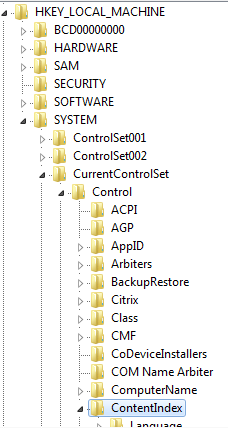A floating image is an image that will always appear in the corner of your blog even when you scroll up and down the page.In this post i will show you how you can add a fixed floating image to your blog.The image will also be a hyperlink so people can click it and go you any page you want.You may wish to have an Rss Icon for your feed or a link back to your blogs home page.
Add Fixed Image To Your Blog
1.In your Blogger dashboard Click Design > Edit Html > Tick The Expand Widget Templates Box.2.Find the following piece of code in the html:
]]></b:skin>
3. Copy And Paste the following code directly Below / Under ]]></b:skin>
#float_corner {
position:fixed;_position:absolute;bottom:0px;left:0px;clip:
inherit;_top:expression(document.documentElement.scrollTop+document.documentElement.clientHeight-this.clientHeight);_left:expression(document.documentElement.scrollLeft + document.documentElement.clientWidth - offsetWidth);}
position:fixed;_position:absolute;bottom:0px;left:0px;clip:
inherit;_top:expression(document.documentElement.scrollTop+document.documentElement.clientHeight-this.clientHeight);_left:expression(document.documentElement.scrollLeft + document.documentElement.clientWidth - offsetWidth);}
Note - You can change the following attributes bottom :left to place the image in different corners :
top left
top right
bottom left
bottom right
4.Find the following code in your blogs html :
5. Copy And Paste the following code directly Above </body>
<div id="float_corner">
<a href="ENTER TARGET URL HERE">
<img src="ENTER IMAGE URL HERE" border="0" /></a>
</div>
Note - You Must change the following attributes :
ENTER TARGET URL HERE - Place the address you wist the image to lead to when clicked here.
Example: http://www.spiceupyourblog.com/
ENTER IMAGE URL HERE - Place the URL of the image you want to use here.
Example : http://i941.photobucket.com/albums/ad259/spiceupyourblog/info.jpg